Trying to navigate all of the technicalities of clipart, products, fonts and being a TPT seller can be completely overwhelming at times. I always want to make sure that I am giving credit where credit is due to be given and protecting the work of others, too.
So many of you have asked for my simplified sub plans, but I needed to make sure that all of the clipart was secure. It is important to flatten and secure images EVEN IN A PDF!!! I had no idea, but even when you create a document and save it as a PDF the clipart is still not secure. I did some research and searched through a few tutorials. After a little frustration and a lot of hunting I came across this gem at the 3am Teacher.
She has an amazing tutorial for Windows users and a link for a tutorial for Mac users.
There was only one problem for me. Her tutorial for Windows was for products created using powerpoint. I however, use a MAC. Boo, sadsies. The tutorial for the Mac users was for products created with Pages. Danggggg IT! I just started creating all of my products with PowerPoint.
So again, I was stuck. I could not find any other tutorials that would help so I started tweaking and messing until I figured it out. My efforts paid off for you too because I have a tutorial here for those of you who are in the same boat. I hope that the directions are easy to follow! Let me know if you have questions. 🙂

















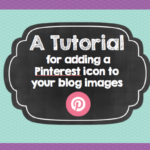




We have been wanting to know how to do this!! Thank you so much!!
Yay, glad it helped!
Thank you so much for this post!! I was able to follow these easy steps and create awesome TPT products that I don't have to worry about people taking the graphics, or images off of my pages! Thank you so much!!
So glad it worked!!
SO glad to have found this amazing post! Thank you for sharing your handwork!! I too had found the 3am Teacher's great post, if only I was on a PC or was using Pages on my Mac. Thank you again! I am bookmarking this AND pinning it!
Thank you, so much for the feedback. I'm so happy to hear that it worked for you.
Easy to follow directions! Thanks!! Did you have a problem with quality? After following your steps, my images became a little fuzzy… solutions?
Yes, unfortunately it does get a bit fuzzy. That's definitely a down side.
This was extremely helpful. Thank you so much!
Yes! Glad you could use it 🙂
Shayla, I discovered the same thing with my images. They are not nearly as clear. I have googled and tried some things, but no results yet!
I know Emily it stinks. The print quality is better than it looks on the computer fortunately. It is a bummer though after you make your pretty products and they get a bit blurred.
Is there a way to use your method with a pc?
Check out the link to the 3AM Teacher's post above. 🙂
Girl, you are awesome!!! Thank you!!
You are so welcome 🙂
Best tutorial EVER!! THANK YOU SO MUCH. 🙂
Allie Braumiller
http://www.teacherspayteachers.com/Store/Allie-Braumiller
I'm so happy to hear you say that! Thank you!
I just found this post! Thank you for the explanation and demystifying the process.
Krystyn
Ms Richards's Musings
Absolutely, glad I could help!
So helpful! Thank you so much!
You're so welcome!
Thank you so much! I have tried MANY different versions and none really protected my products ALL THE TIME! Thank you again! I am your newest blog follower.
Best wishes!
Jen 😉
TeacherKarma.com
Jen, thanks for following. I'm so happy to hear this was useful for you!
This was incredibly HELPFUL! I cannot thank you enough for putting this together- and for FREE! Such a phenomenal help to your fellow educators and teacherspayteachers colleagues! Thank you thank you!
Oh, absolutely. Gotta help out all my teacher peeps 🙂
Awesome tutorial! It is incredibly helpful:) Please explain how tokeep links and buttons active on the credits page as flattening makes them inactive. I know I can achieve this by adding a password to my document but then others will not have access once uploaded to TpT. PLEASE clarify this. Thank you so much.
I am going to have to do some more research on this piece. Let me see what I can figure out.
This. Is. Awesome! It has just come to my attention that I was not securing my clipart/products correctly so I googled it and found this tutorial. It was so easy to follow and so helpful!
Thank you!
Paige
Our Elementary Lives
I'm so glad you found it easy to follow!
This. Is. Awesome! It has just come to my attention that I was not securing my clipart/products correctly so I googled it and found this tutorial. It was so easy to follow and so helpful!
Thank you!
Paige
Our Elementary Lives
So helpful and easy to follow! THANK YOU! Do you have a solution for making the hyperlinks clickable?
Delaney, thanks for the feedback. I'll see what I can figure out.
I found your tutorial from another TpTer/blogger Erica Bohrer so thank you! My only question is, is it normal for the fonts to change when you do it as a secured pdf? I used a specific font with Spanish characters and after following all your instructions, the font is basic times new roman when I hope it to view. 🙁
Kristin, I emailed you back but I'll see what I can find out. I've never had this happen, but it's certainly possible.
This was VERY helpful. Short and straight to the point. Thank you!
Thank you so much for this! This was so helpful for a newbie!!!